Microsoft Teams Video conferencing has come a long way since the days of early digital technology. Now, companies of all sizes and functions rely on Video conferencing to make business operations run smoothly. It’s not just about remote teams anymore—it’s about getting your top employees together to let them collaborate as effectively as possible.
Video conferencing is among the most effective ways to communicate with your company. It is a meeting between two or more individuals who are participating remotely. They connect via a computer connection, audio, and Video. Team meetings, webinars, product demonstrations, job interviews, and other events may all be held via Video conferencing.
As the epitome of remote work and communications, high-quality video calls in Microsoft Teams are required for successful businesses and agencies to provide their clients and staff.
Companies can no longer provide substandard encounters for their customers or workers. The most incredible Video conferencing technology can improve your company operations by providing an in-person experience for your digital meetings. It does this with HD video streaming and clear, noise-reducing audio.
How Microsoft Teams Can Improve Communication With Teams Video Conferencing
Teams can be a great option if you’re looking to use Video conferencing in your business. It’s been around since 2016 and has become one of the most popular Teams Video conferencing options for businesses. Microsoft teams video is also available on mobile devices, so you can use it when you’re on the go.
Currently, there are numerous alternatives for video calls in Microsoft Teams, which has been immensely helpful for many individuals working from home. Of course, one of the well-known options is Microsoft Teams, but did you realize Teams can do much more than simply Video conferencing?
For all of our Microsoft programs and workflows, many of us prefer to utilize them. In other words, it’s the technological equivalent of a swiss army knife that can quickly swap between several pieces of equipment. Suppose your current processes, inboxes, applications, and data are scattered all over the place. The all-inclusive answer you’re seeking may then be Teams.
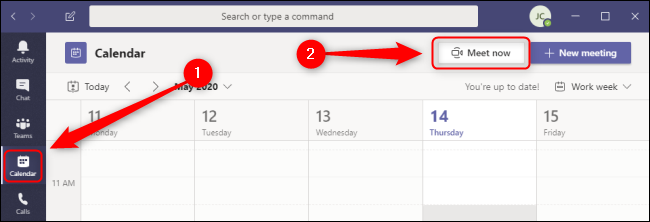
How To Join A Microsoft Teams Meeting Using The Calendar
If you want to join a meeting in Microsoft Teams, there are several ways. The first is by link, which is the most common way. However, you can also join the conversation from your Calendar or a chat discussion.
When you receive an invitation to attend a web conference, you will be automatically joined if you have access to your Microsoft Teams account or are brought to a page to join via the web or download the app.
Select Calendar from the left-side menu then clicks Join from the meeting that appears to join a meeting from your Calendar. You may access all the information about an event by clicking on it in the Calendar, including attendees, files, RSVP information, and more!
You can view your events and meetings, for now, tomorrow, this week, or this month on the Calendar using its many viewing choices. To join your chat conversations, go to Conversations and select your meeting from the list at the top of the chat or click Join in the top right corner of the screen for more options! You can also call.
How to Take Advantage of Microsoft Teams for Business Meetings
Microsoft Teams is an excellent tool for keeping business meetings organized and efficient. You can use it to host webinars, check on projects, coordinate with clients, and more. But there’s a lot you can do when you’re in the middle of a meeting—it’s easy to miss out on essential details or forget to ensure everyone has turned on their cameras!
Here are some suggestions to prevent that from happening:
- Make sure your participants have joined the event before it starts. You’ll see a Join button when someone joins the meeting, so don’t wait until the last minute!
- Once someone has joined the event, ensure there are no other people present who haven’t turned their cameras on yet (or vice versa). If attendees have their cameras off, their profile pictures will also show up!
- If you’re sharing visuals from your computer screen during your meeting? Be aware that Microsoft Teams video only supports two simultaneous video streams (and no more than nine people can be online at once). Their images will show based on whoever’s speaking! For attendees without cameras turned on? Their photos will appear instead!

How to Schedule a Meeting Through Microsoft Teams Video Conferencing
One of the most crucial sections of this Microsoft Teams video conferencing guide is how to plan a meeting.
You may schedule a meeting in Teams by selecting “Organize a meeting” in a conversation or from the Calendar. A schedule form will appear when you click New meeting, allowing you to provide all the necessary information for your meeting without forgetting anything. Use the Scheduling Assistant to see your colleagues’ availability.
Enter the channel’s name in the “Add channel” area if you want the meeting to be broadcast on that channel. Click Save after entering the details. Your Calendar will reflect it, and it will send an email invitation. If you know their email addresses, you can invite members of your Teams who are not currently members.
How to Set up a Teams Video Conferencing Experience for Remote Workers
You know how hard it is to get quality meetings with your team if you work remotely.
The standard video conference call interaction is unsuitable for a successful business meeting setting, whether you’re in a tiny office or at home. A single forward-facing camera cannot capture a meeting room full of people.
The audio on the other end of the discussion won’t be loud and clear if a typical microphone is used. Your employees’ time is too valuable to have them keep repeating themselves.
Meetings involve too much crucial information to run the risk of miscommunication due to questionable sound quality. So instead, offer your remote employees the same treatment you would give your office staff.
Setting up a professional video call in ms teams solution for remote workers requires:
- A flexible setup that allows for multiple participants and different locations.
- A simple setup process for new users and those needing help learning how to use it.

How Video Conferencing Features Improve Hiring
With Video conferencing, companies can increase their hiring speed by 33%. This is because of the way Teams Video conferencing tools and tech improves communication between current team members and potential new hires.
A company with remote capabilities will hire new talent 33% faster than a company without remote flexibility. In addition, remote teams are more productive than those stuck in a local office, so they can quickly fill positions with qualified candidates.
In addition, video calls in ms teams allow interviewers to obtain key visual cues from the interview that offer the same insights as an in-person interview. This helps them determine whether this candidate will fit their team and company culture well.
Why Every Communication Stream Needs High-Quality Video Conferencing
You can’t afford to be without a high-quality Teams Video conferencing system. Whether you’re providing onboarding training for a new employee or offering real-time support for a significant client, every digital interaction your company conducts can either be choppy and unproductive or as seamless and efficient as an in-person meeting.
But suppose you want the best of both worlds. In that case, the ability to communicate with your customers and employees anytime, anywhere—you’ll need to invest in high-quality video calls in ms teams.
And don’t skimp on the quality of this equipment: it’s the difference between a poorly functioning Teams Video conferencing system that makes things more complicated. One that helps you eliminate wasted time and resources while providing employees with the tools must do their duties more effectively than before.
Things You’ll Learn In EPC Group’s Microsoft Teams Training
Even though there are many Video conferencing products on the market, Microsoft Teams is one of the excellent tools right now. It has all the features necessary for enhancing collaboration, including built-in productivity apps, such as shared calendars and tasks, and the ability to pin others’ documents and resources directly to your sidebar. Perhaps most importantly, it integrates seamlessly with Office 365, so employees need little or no training to get started.
Microsoft Teams training is available for all employees, regardless of their role. The training covers all the applications in teams. Our productivity training begins with setting up Teams, joining existing teams, creating channels in teams, organizing team interfaces, and engaging in conversations. The interactive training sessions cover file collaboration, conducting audio and video meetings, understanding resources for Teams, and much more.
EPC group also offers Microsoft Teams Consulting Services and much more to boost your business growth.









